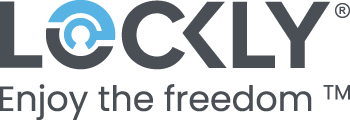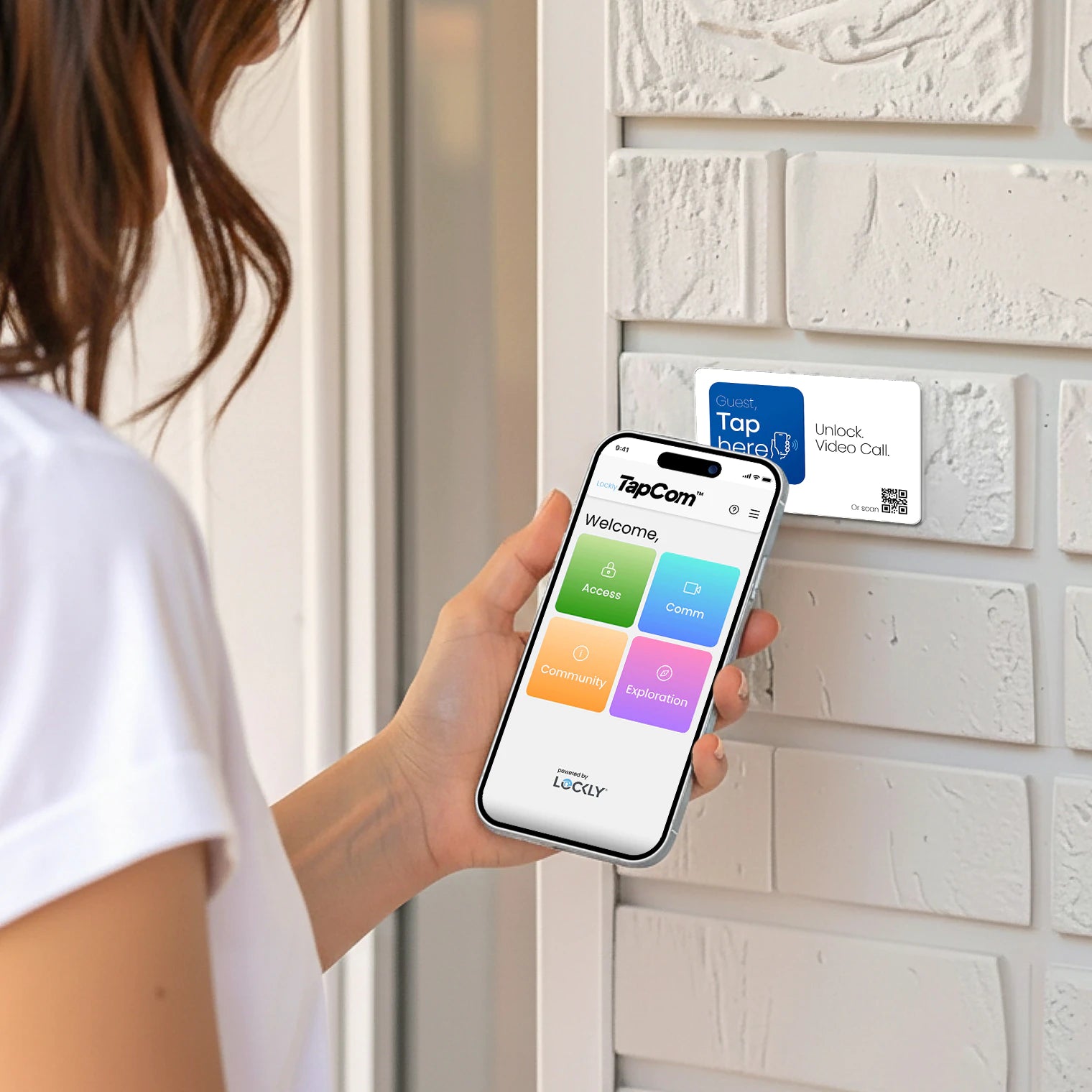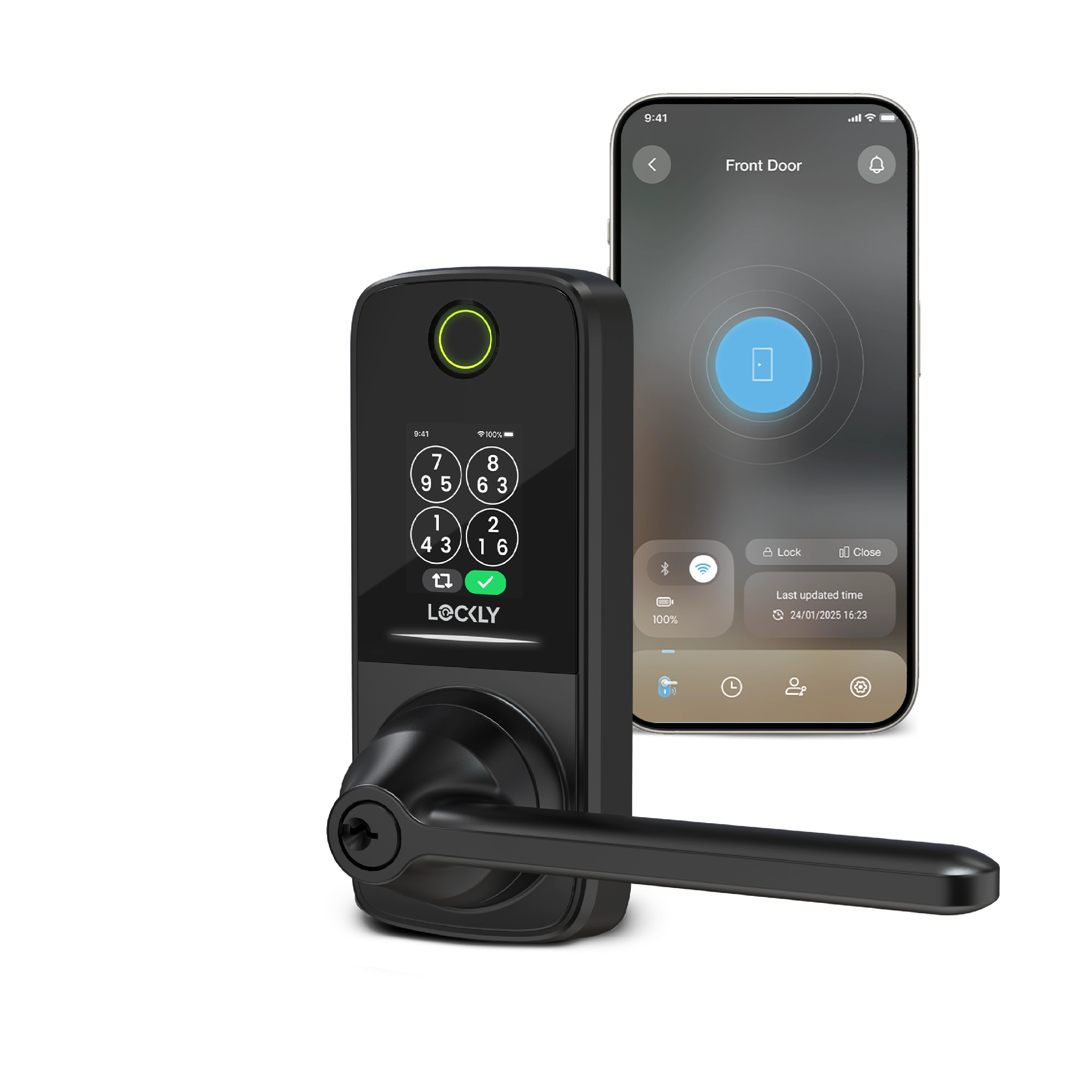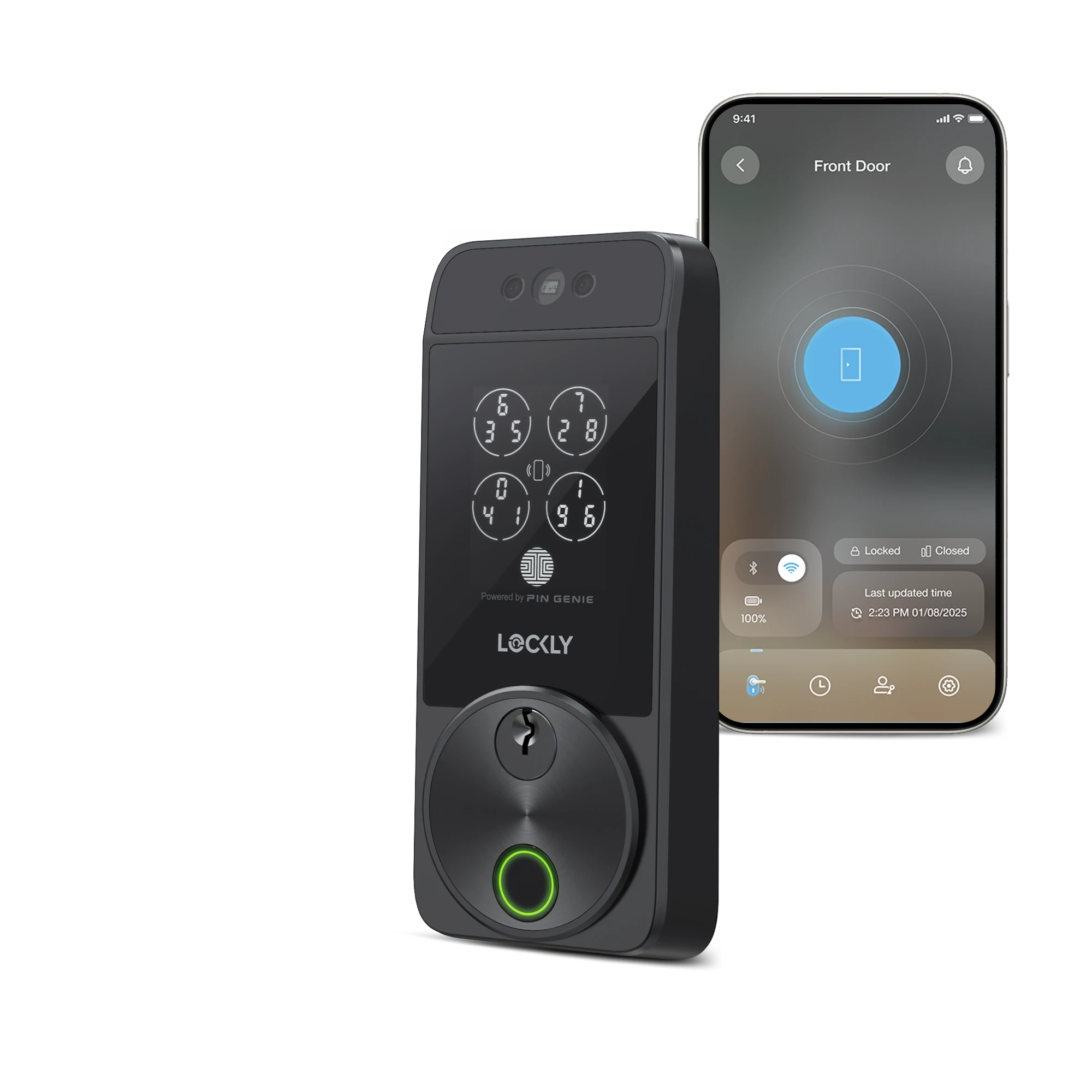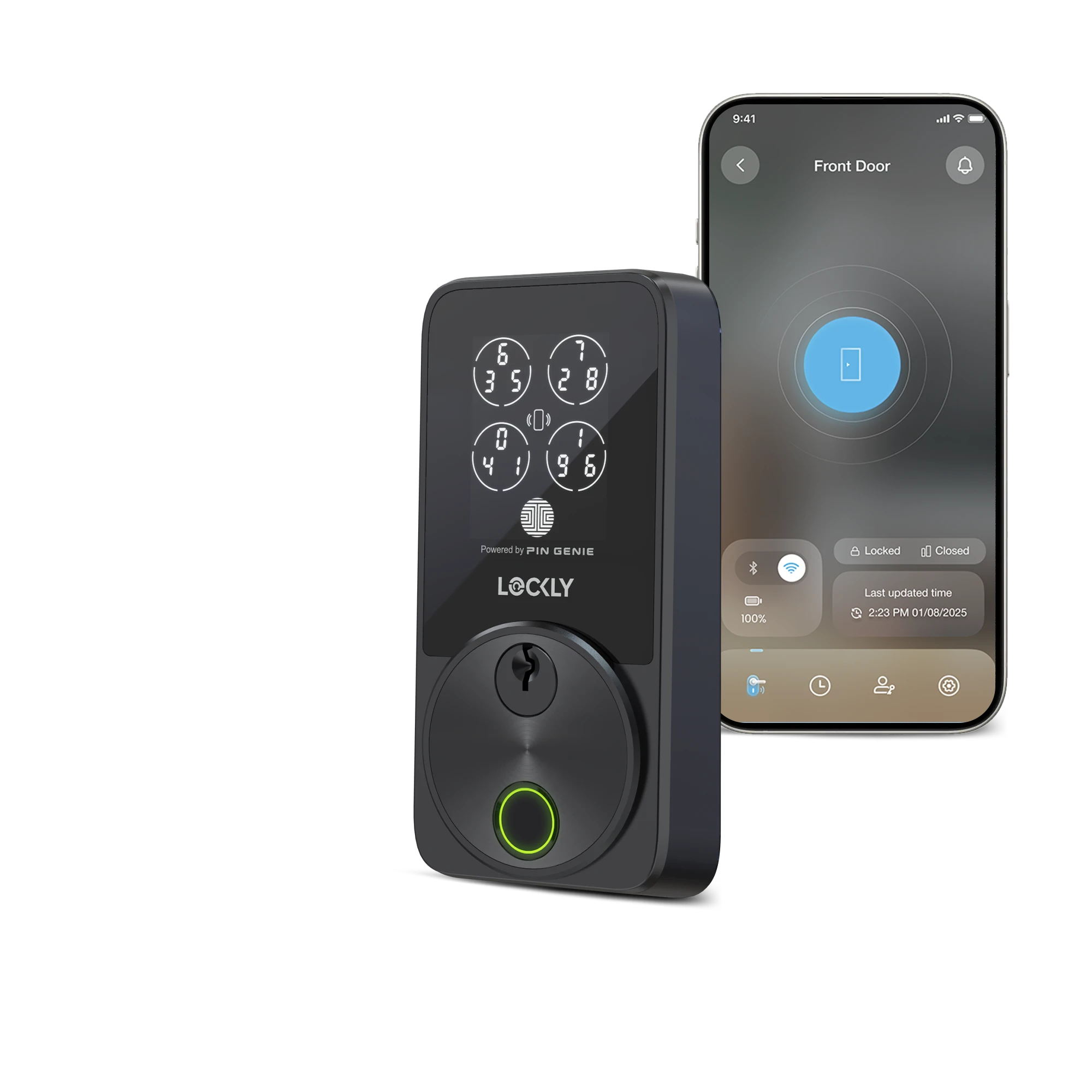Smart locks like Lockly offer convenience and enhanced security, but unexpected lockouts can still happen. Whether it’s due to a dead battery, lost phone, or unresponsive keypad, it's essential to know how to regain access quickly. Here’s a guide to real-world lockout scenarios — and how to solve them calmly and confidently.
Scenario 1: Smart Lock Battery Died
Situation: You approach your door, and the smart lock is unresponsive—no lights, no sounds. The battery is likely drained.
Solutions:
- Use a Portable Charger (USB-C): For models supporting USB-C backup, connect a portable charger to temporarily power the lock and regain access.
- 9V Battery Jumpstart: Some Lockly models feature a 9V battery port for emergency power.
- Use the Physical Backup Key: (last resort) Use the physical key if other methods aren’t available. It’s best to entrust this key to a nearby family member or friend.
Pro Tip: Enable low-battery notifications in the Lockly app to receive early alerts and avoid surprises.
Scenario 2: Lost or Unavailable Phone
Situation: Your phone, which you normally use to unlock, is missing or dead.
Solutions:
- Enter PIN Code: Use the lock’s built-in keypad to enter your PIN.
- Use Fingerprint or Facial Recognition: If you set up biometric access, use your fingerprint or face recognition to unlock.
- Remote Unlock: A trusted family member or friend with app access can unlock remotely through the Lockly app.
Scenario 3: Keypad Not Responding (Rain Mode or Safe Mode)
Situation: The keypad isn’t lighting up or responding when touched.
Causes:
- Rain Mode: Lockly automatically disables the keypad when it detects continuous moisture to prevent accidental inputs.
- Safe Mode: Triggered after multiple incorrect PIN entries, Safe Mode temporarily disables the keypad for security.
Solutions:
- Wait for Reactivation: Rain Mode usually exits automatically after 30 minutes if no moisture is detected.
- Use Alternative Access Methods: Unlock using fingerprint, the Lockly app, or an Offline Access Code (OAC).
- Physical Key: (last resort) Use the physical backup key if other options are unavailable.
Scenario 4: Forgotten PIN Code
Situation: You forget your PIN and don’t have app access.
Solutions:
- Use Fingerprint or Facial Recognition: If biometric access is set up, use it to enter.
- Issue an Offline Access Code (OAC): OACs are 4–12 digit codes you can generate remotely that do not require Bluetooth, Wi-Fi, or cellular connection to unlock.
- Use the Backup Key: (last resort) Retrieve the key from someone you trust to unlock manually.
Scenario 5: App or Bluetooth Connection Issues
Situation: Your phone can't connect to the lock via Bluetooth or Wi-Fi.
Solutions:
- Move Closer to the Lock: Bluetooth has a limited range. Stay within a few feet.
- Restart Your Phone: Restart your phone and retry connecting to the lock.
- Use Alternative Methods: Enter your PIN, use the fingerprint sensor, or generate an Offline Access Code.
Scenario 6: Mechanical Jam or Frozen Lock
Situation: The lock is physically stuck, possibly due to weather (e.g., freezing temperatures).
Solutions:
- Gently Warm the Lock: Warm it with your hands or a warm cloth — never use boiling water.
- Use the Backup Key: Unlock manually if warming doesn’t work.
- Contact Lockly Support: Reach out to customer support if the lock remains jammed or damaged.
Pro Tips to Prevent Future Lockouts
- Set Up Multiple Access Methods: Configure PIN codes, fingerprints, and app access in advance.
- Entrust the Backup Key: Leave the backup key with a trusted neighbor or family member, not on your person.
- Enable Notifications: Activate battery and connectivity alerts via the Lockly app.
- Use and Share Offline Access Codes (OACs): Provide emergency OACs to family members for entry even if the internet is down.
- Understand Your Smart Lock Features: Familiarize yourself with Rain Mode and Safe Mode behavior.
Conclusion
While smart lockouts can be inconvenient, Lockly smart locks are designed with multiple ways to regain access. By setting up backup methods, keeping a trusted backup key, and understanding features like Offline Access Codes and Rain Mode, you can stay prepared and stress-free. Plan ahead, and even unexpected lockouts will feel like just a small hiccup.
If you ever run into a problem or need help with your smart lock, you can always contact our technical support team — we're here to help.