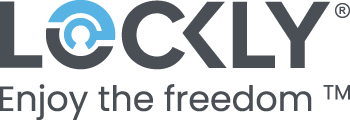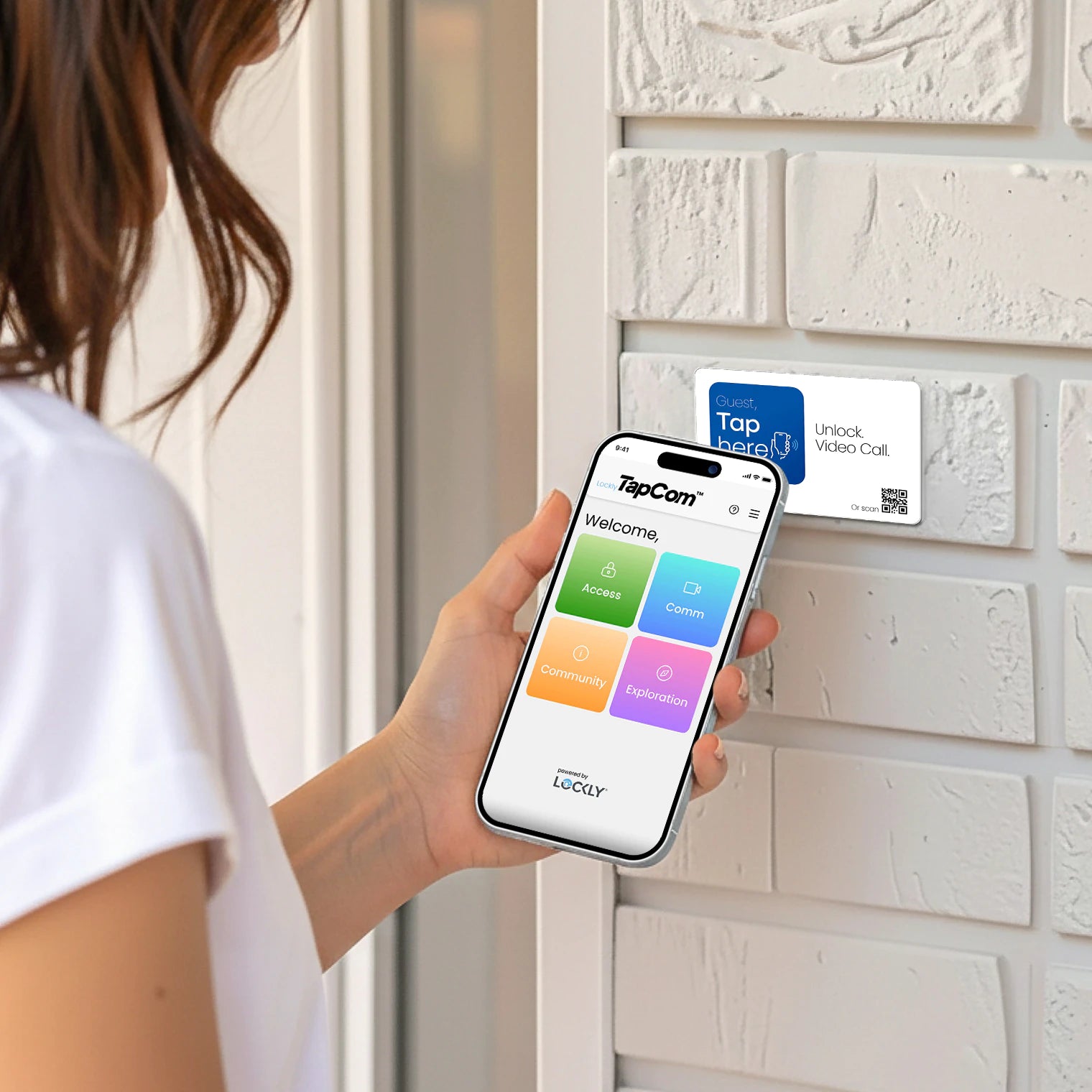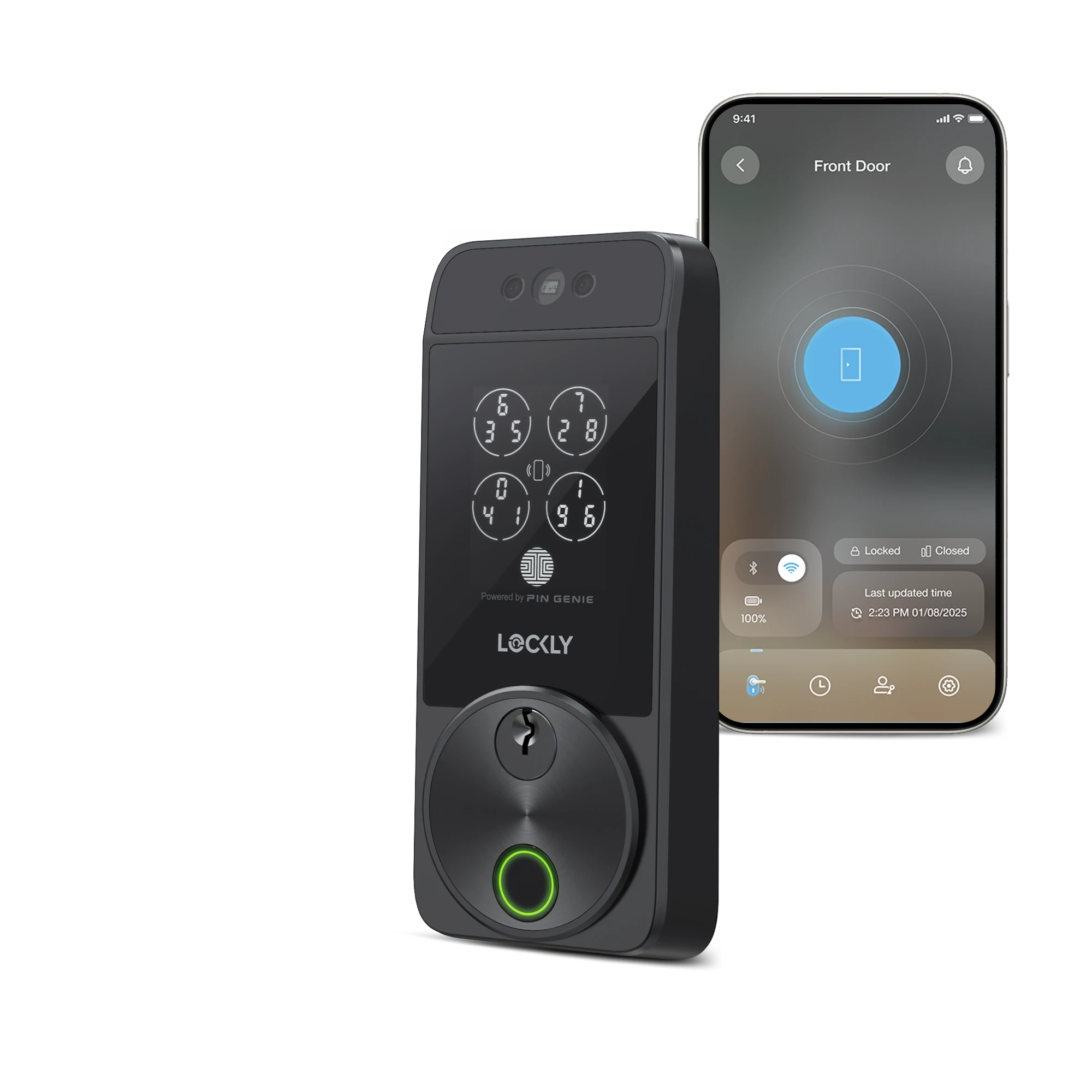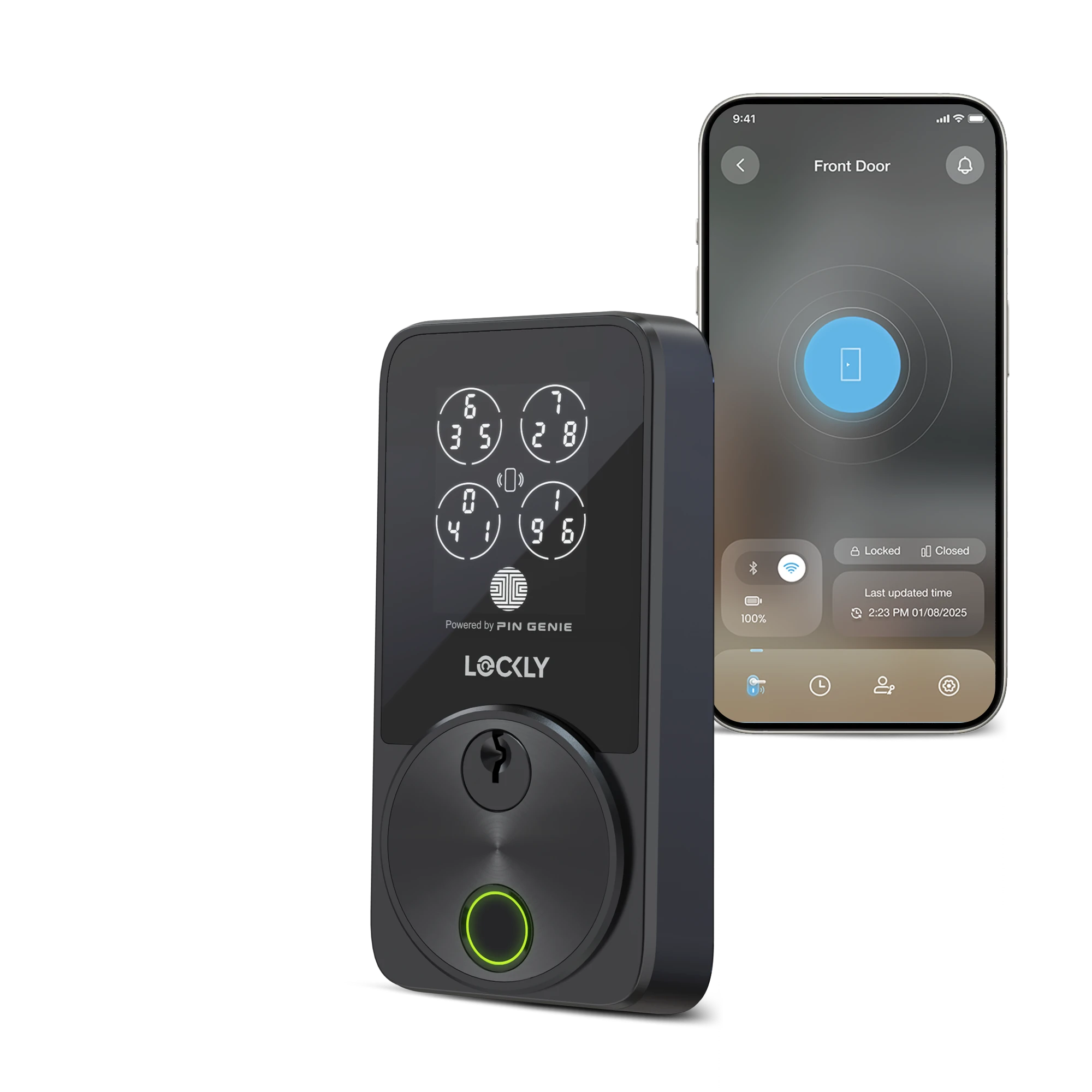To use Apple Home Keys, you need to have a iPhone XS or later with iOS 15 or late or Apple Watch Series 4 or later with watchOS 8 or later.
For remote access controls through the Apple Home app, you'll need a HomePod, Apple TV, or iPad in your home. Without a hub, the Apple Home app will only work with devices on the same Wi-Fi network or within Bluetooth range.
Add your Lockly to the Home app
- Tap Home at the bottom left, then tap Add Accessory.
- You can also tap + at the top of the screen, then choose Add Accessory.
- Locate the Apple Home code under the battery cover or on the activation card, scan the Apple Home QR code.
- Follow in-app instructions to add your Home Key to your Wallet app.

Unlocking your home with Apple Home Keys
When you have a home key on your iPhone or Apple Watch and you’ve turned on Express Mode, place your device near the lock to unlock it. You can use the Home app to share access with other people.

Note: You can turn on Express Mode in your wallet app on your iPhone and Apple Watch so that you can unlock your door without requiring Face ID or your passcode and maybe available when you iPhone needs to be charged.
Set up an access code for a guest
- Open the Home app on your iPhone.
- On the Home tab, touch and hold your Lockly lock, tap Accessory Settings, tap Manage Access, then tap Add Guest.
- Give the guest a name, then turn on the locks you want them to have access to.
- Tap Change Access Code, enter an access code, then tap Done.
- Touch and hold the access code, tap Share, choose a sharing option, then share the access code with the guest.