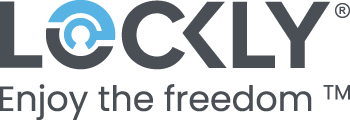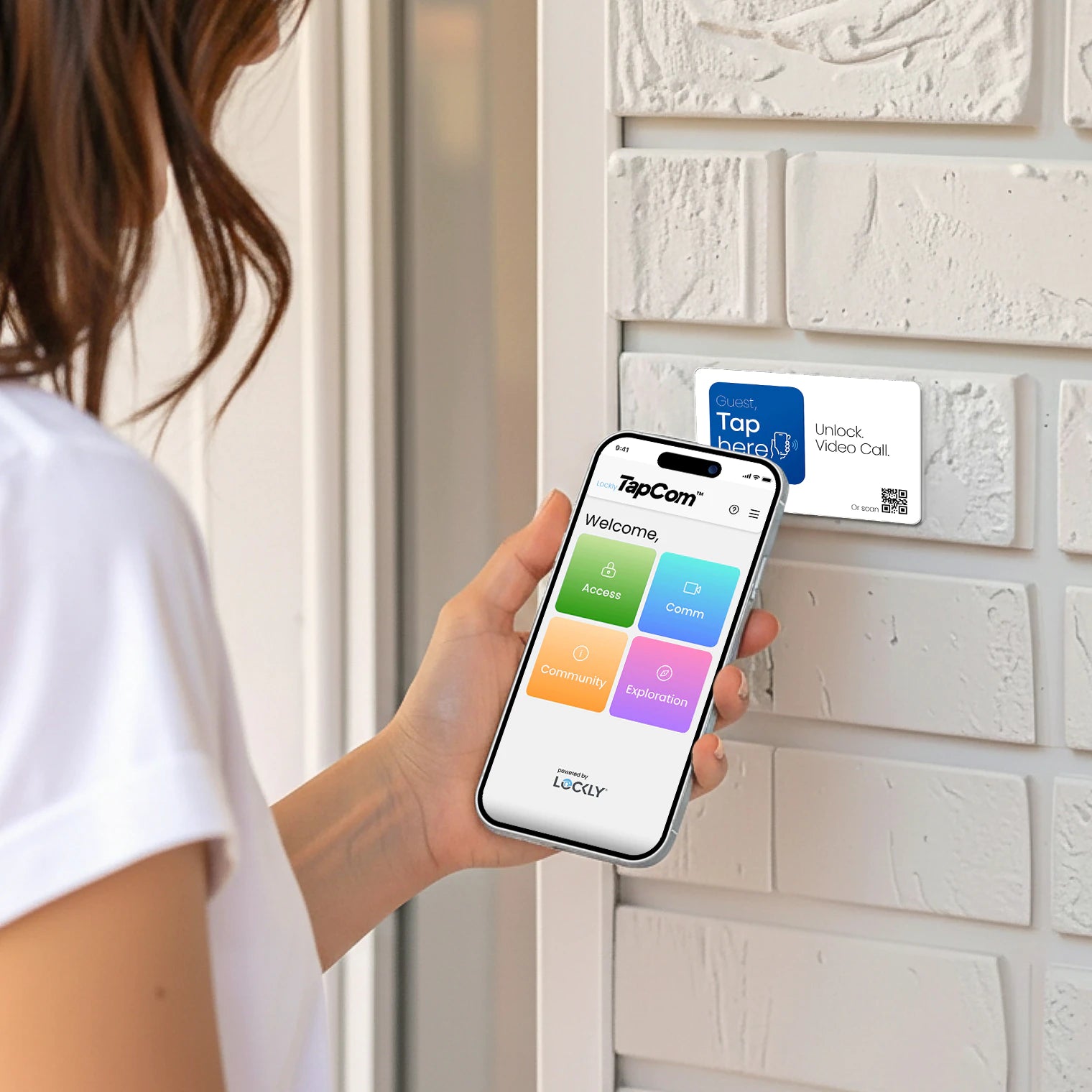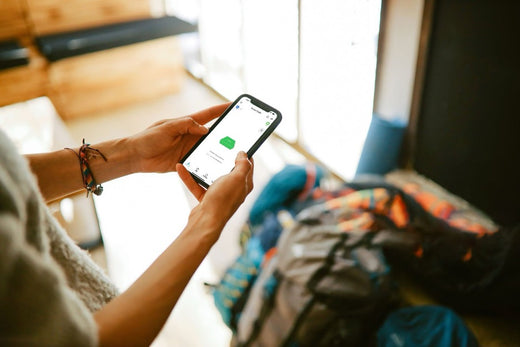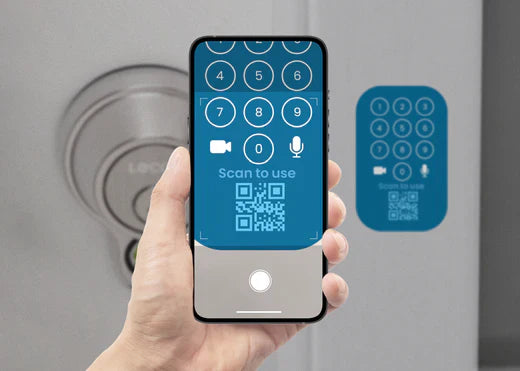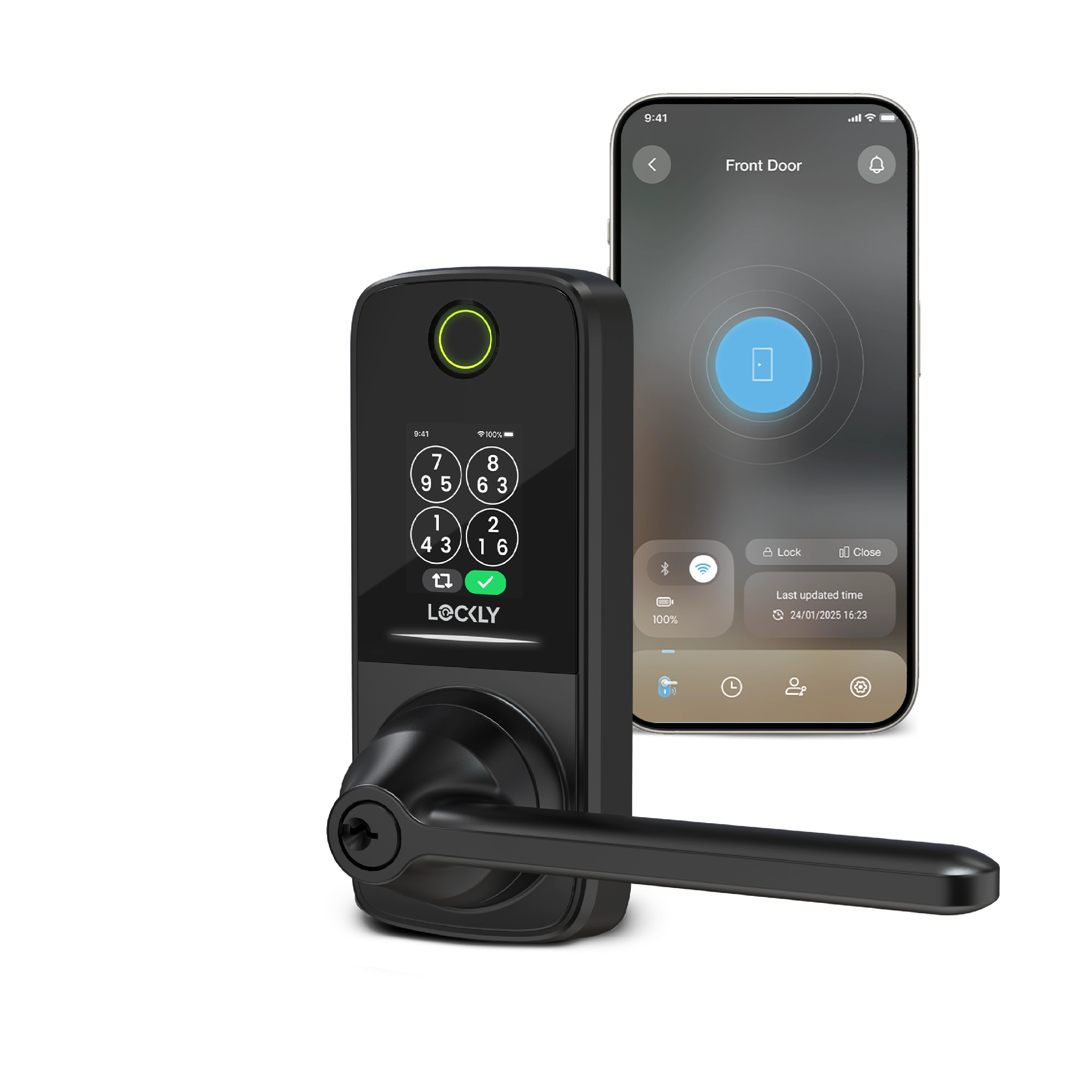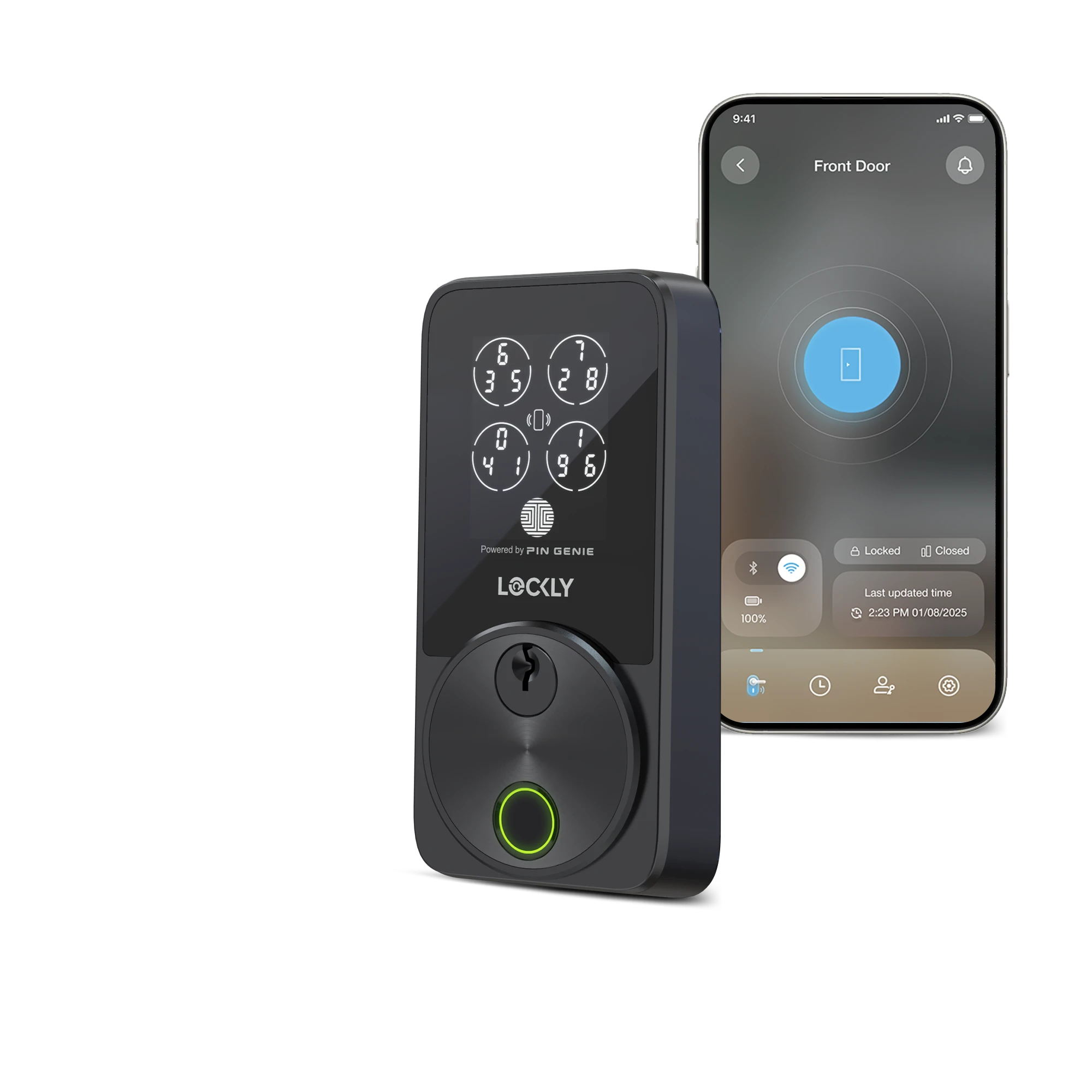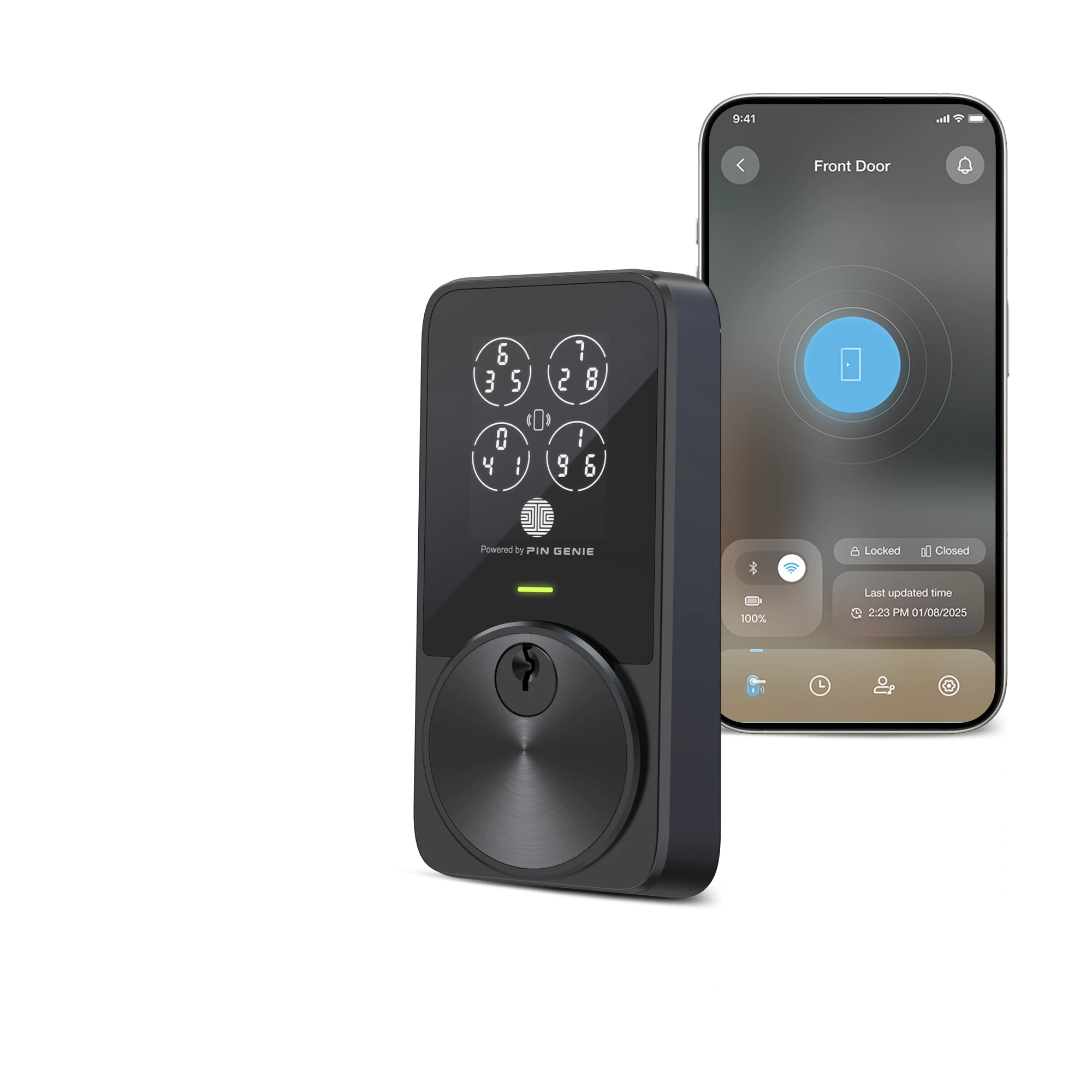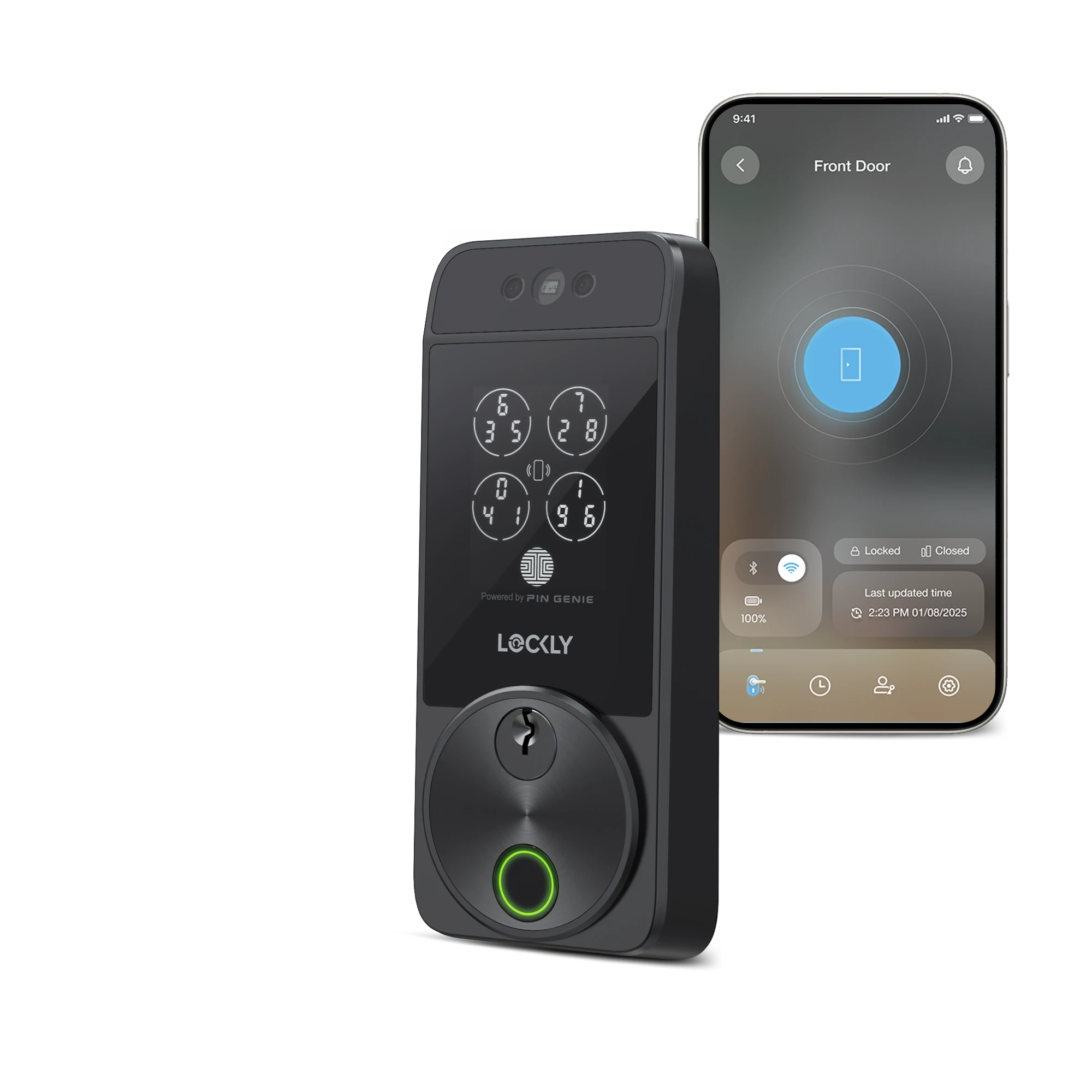Moving a smart home isn't as simple as boxing up your valuables and loading them into a truck. There are delicate sensors to handle, networks to take offline, and security settings to adjust. Here's how to manage your smart moving to keep everything running smoothly, allowing you to set up in your new home seamlessly. Follow these 6 tips for moving your smart home.
Know What You're Leaving and Taking
There are movable and immovable elements in any smart home, so you will have to make a decision about which items you need to take. It's important to include the future owners or property manager in your discussions, since your actions will affect the experience of whoever moves in next.
Take these with you
Your network hub and peripheral devices — including any voice assistants or routers — are all designed to be unplugged, packed up, and rebooted again in a new location. All you need to do is re-connect them via the Wi-Fi network in your next property.
Leave these in place
Some smart fixtures, such as thermostats linked to HVAC systems, security cameras, video doorbells and smart lighting fixtures are mounted in place semi-permanently. Many homeowners will include these in the listing price because they add value, in which case they must be left intact. However, the network and hub that manages these devices will need to be reset.
Securing Your Valuables: Moving with Your Lockly Smart Safe
When it comes to smart moving, don't forget about one of the most crucial elements of your connected home security system - your Lockly Smart Safe. Here's what you need to know about moving with your smart safe.
Preparing Your Smart Safe for the Move
- Factory Reset: If you're leaving the safe behind, perform a factory reset to clear all personal data. This ensures the new occupants can set it up fresh.
- Secure Packing: If taking it with you, pack your smart safe carefully. Use original packaging if available, or wrap it in protective materials to prevent damage during transit.
- Keep in Mind: Remember to bring your activation card so you can reset the safe if need be!
Smart Safe Features for a Smooth Move
- Digital Keypad: No need to worry about losing physical keys during the move.
- Fingerprint Access: Quickly re-enroll authorized users' fingerprints in your new home.
- Smartphone Control: Easily manage and monitor your safe from anywhere during and after your move.
Smart Safe Pro Tips for Movers
Consider using your Lockly Smart Safe to store important documents, small valuables, and digital backups during the moving process. Its portability combined with high-security features makes it an ideal "mobile vault" for your most critical items.
Remember, your Lockly Smart Safe is more than just storage - it's a key component of your smart home security ecosystem. By properly managing its move, you ensure continuous protection for your valuables in your new smart home.
Make Your Own Site Map
Often, it's only when you move out of a property that you realize just how many smart devices are active on your network. You might have different voice assistants, for example, on each floor or living area. To keep track of everything, make a list of all the devices on your network, what they're connected to, and their device name and password. There are apps available to back up a copy of your passwords for this. Mapping everything out prevents you from leaving an expensive alarm or sensor behind, for example.
Stay Organized with These Practical Steps
This tip applies to moving in general. If you already know where you're moving to next, label each box according to its destination eg. upstairs bathroom. When it comes to your devices, there will be a lot of cables, mounting screws, remote controls and batteries to keep track of, so place them all in a ziplock bag or sealed box for quick deployment wherever you move in.
Clear Your Network Permissions
For those smart devices that you're leaving behind for the next occupant, it's important to clear your personal data and reset to factory settings, not just for your own personal data security but also so that they are fully usable to future owners.
- Step 1. Unpair your devices from the network or voice assistant
- Step 2. Initiate a factory reset to restore the device to its original settings. You can learn more about how to do that here.
Factory reset warning!
There's a catch, however, that you need to be aware of. While factory resetting erases your login credentials, configurations, and stored data, it renders smart devices 'dumb' until the new owner has completed a new setup. That could be a problem if it's a smart thermostat monitoring heating or a sensor controlling a pump. A better solution is to create a new user profile for these devices, scrub your data, share the new login information with the next occupant, and then leave them to perform a factory reset if they wish.
What to Do When You Move in
Assuming you've already subscribed to internet supply with a service provider in your new location, set up your smart hub first. Just plug it into a power source and connect it to the internet. You can then plug in your peripheral devices one by one. They should find and connect automatically to the hub. In short, they don't know they moved home.
For your smart lights, entertainment system, HVAC and hardware-operated systems, you may have to set up automations again. For example, you can instruct your lights to go on/off when someone enters or leaves the room, or your appliances to turn on at a certain time. To avoid bugs and gremlins, it's a wise move to review all automations and set them again from scratch.
Smart Moving with Lockly Devices
Should you take your Lockly smart lock or video doorbell with you? There's no physical reason why you can't. The smart part of the lock or doorbell is separate from the actual mechanical deadbolt or latch.
It's important to consider the following:
- The 5-year warranty is only valid for the original residential user, so a homeowner would not be covered if they inherited Lockly hardware with their home.
- The value of smart locks included in a property for sale can often outweigh the cost of reinstalling new Lockly hardware in your next home.
- Factory resetting removes all user data and your devices will no longer be linked to your Lockly app. So there really is no reason for the new owner or tenant to change the locks, as if often customary with a keyed entry system.
But, keep in mind:
- Human nature comes into play. Not everyone will feel comfortable moving into a new home with smart locks or doorbells already installed, even if they've been factory reset. That's why the 'new user profile' option is often the best temporary solution.
- Either way, you must leave a functional keyed lock in place as a minimum so that future occupiers have the right of secure entry.
Whether you ultimately decide to leave your hardware behind or take it with you, there are ample resources and guides available on our site to help you with installation. Check the downloadable guide for your chosen model. You can even send the link to the next owner if you're leaving your smart lock or doorbell in place.
Make your move smarter with Lockly–where innovation meets security.