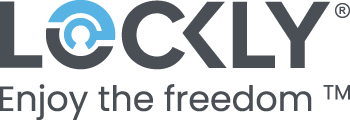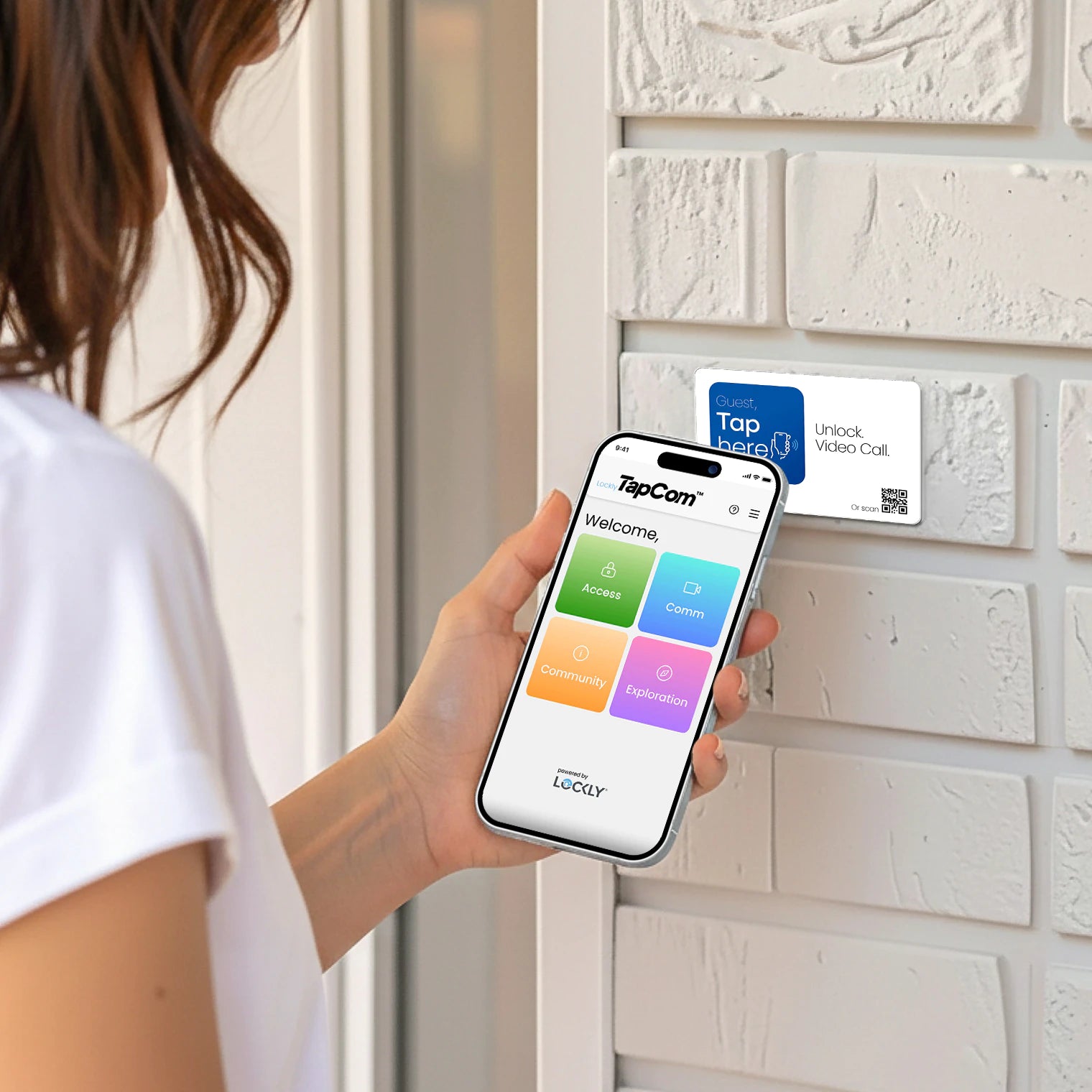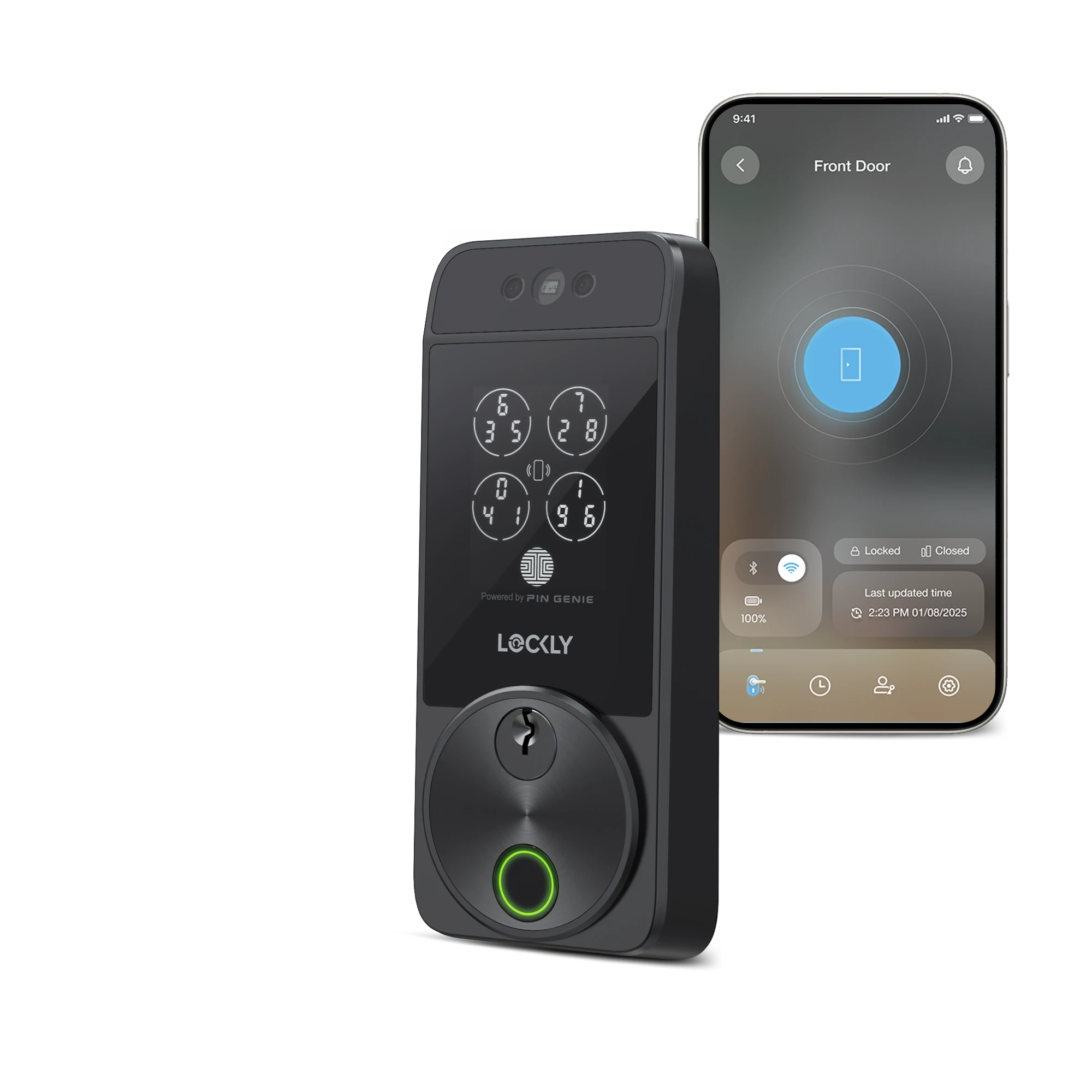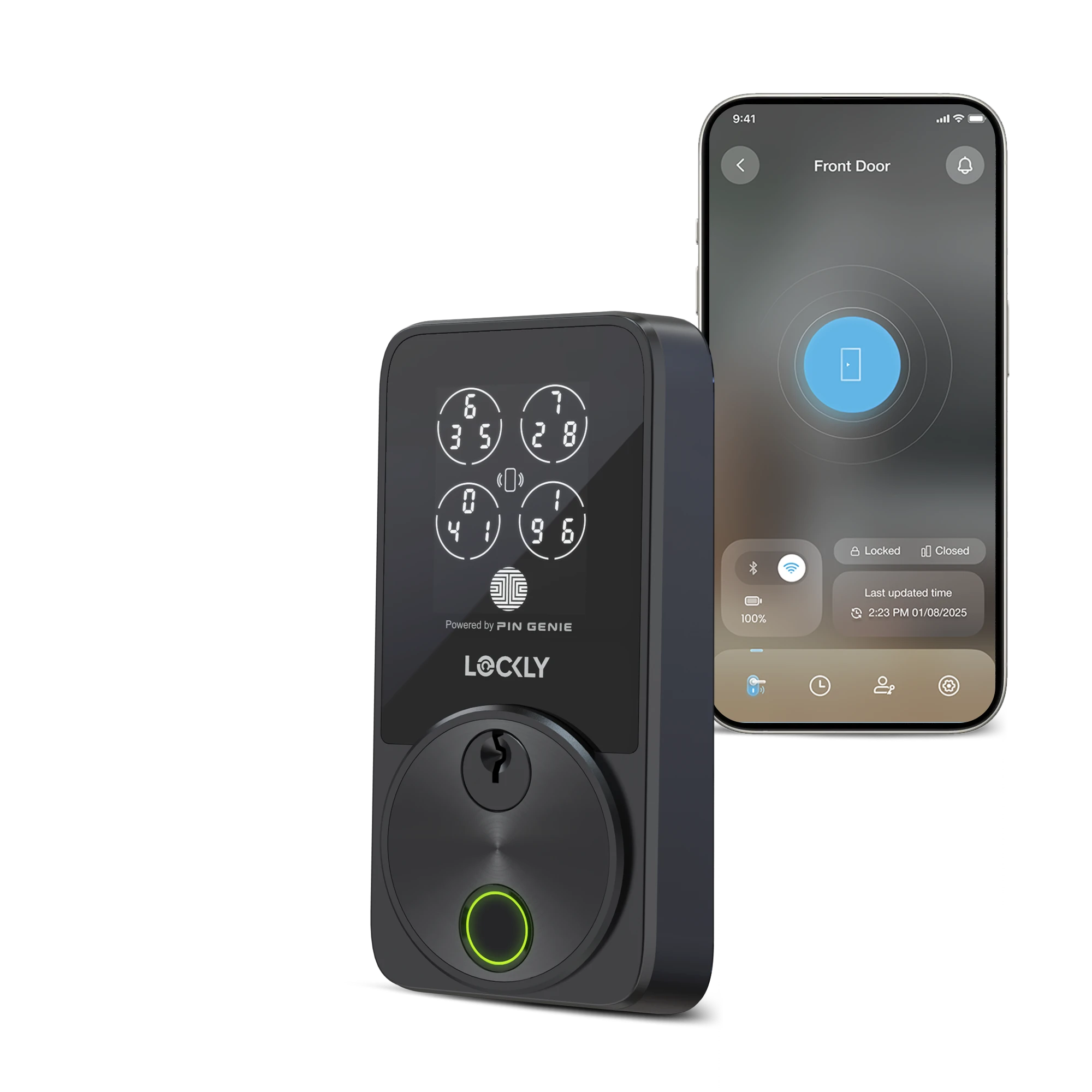Adding a new user
- Tap Access at the bottom, then tap Add User.
-
To add a new user, choose Add New User.

- Enter a Name for the user, and select a user type. There are 3 user types.
Trusted User: for other members of your family, like your wife and kids.
Sub-Admin: for people who need to manage your lock on your behalf.
Guest: for guests with recurring access, time-limited access or one-time access code.
- Follow on-screen instructions to enter user details and tap Next.


- Choose to add ways to unlock, whether it is Visage ID (facial recognition), 3D biometric fingerprint, Access Codes or eBadges.

Note: To create sub-admin, the user must have a Lockly account to receive access. Register a Lockly account before creating the user.