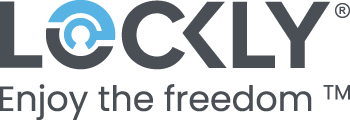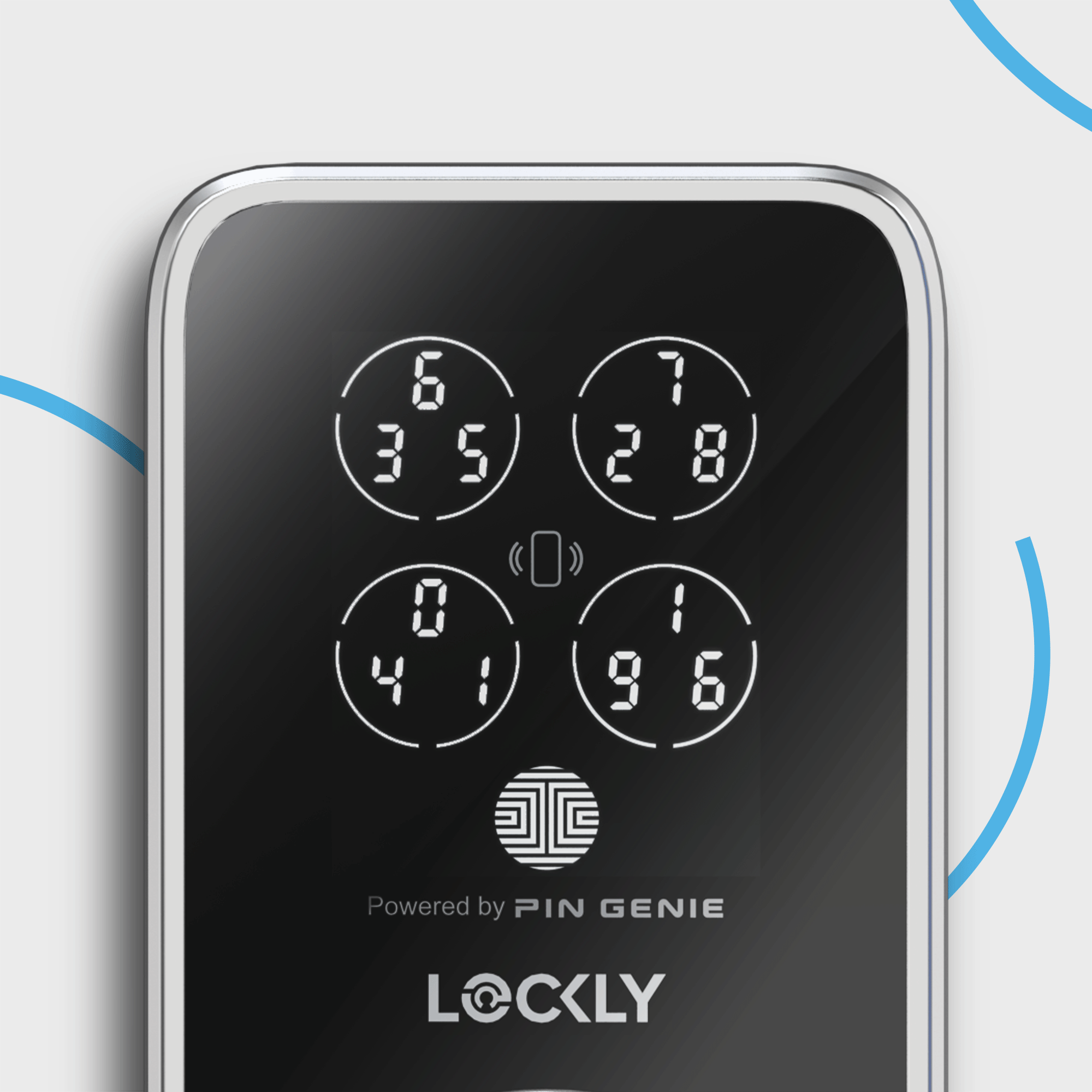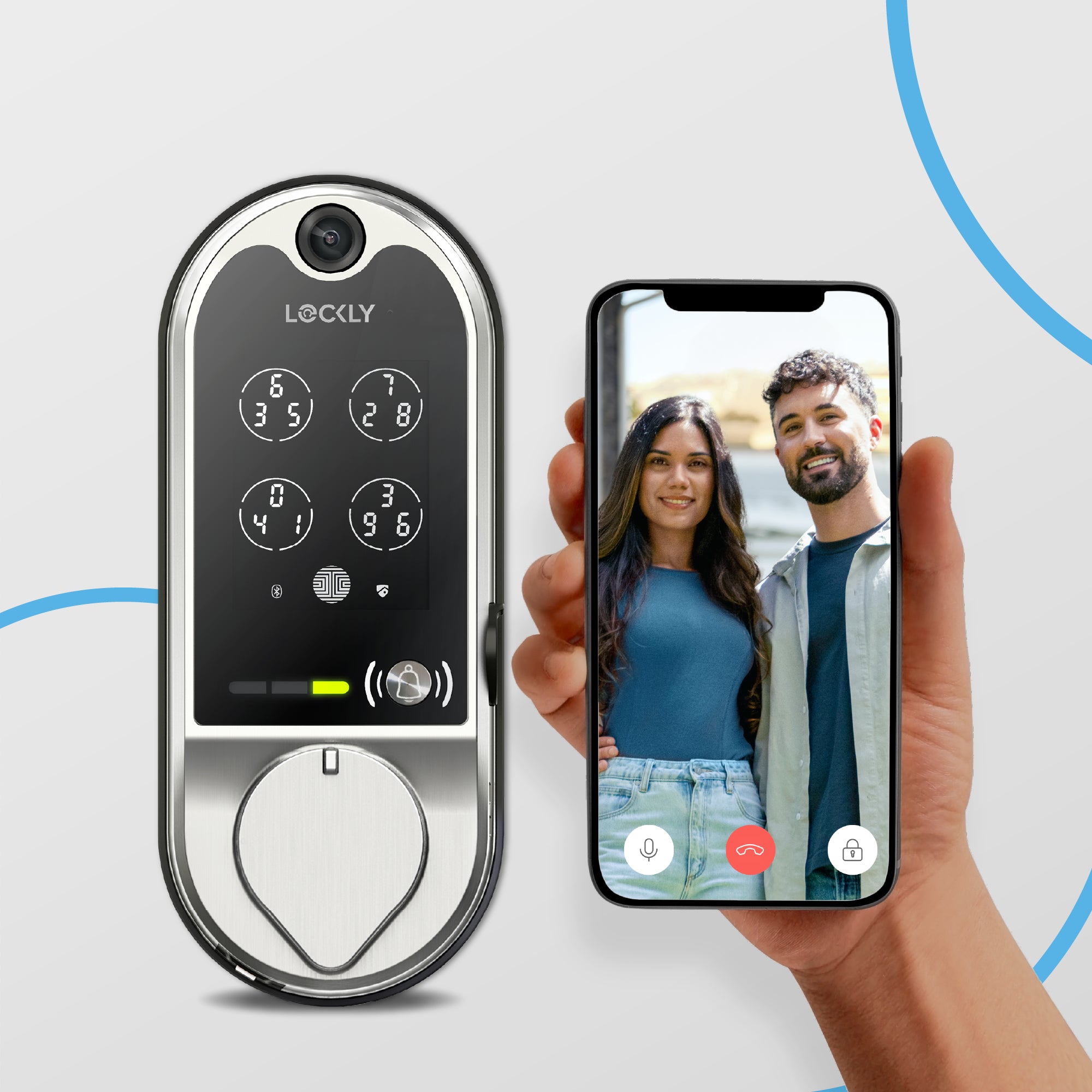History
A heritage of innovation
Our unique vertically integrated setup enable us to develop our smart lock from inside out. With in-house hardware and software development teams, we innovate again and again best-in-class smart lock in home security, ensure homeowners globally to Enjoy the Freedom, knowing their home is secured.
Awards and recognition
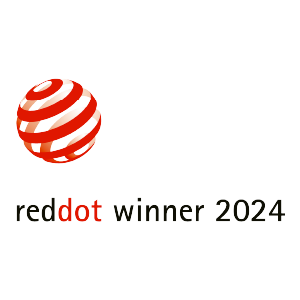


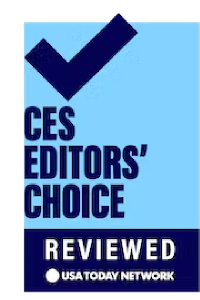


Top pick for fingerprint entry because it works simply and without fuss

Best tech gift

It's as durable as it feels
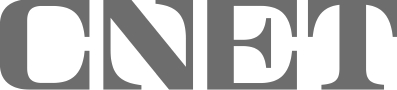
A feature-packed package that does a good

Best smart lock with easy share e-keys

Shop our innovations
Shop Bestsellers
Vision Elite
Secure Pro, Zeno Series
Lockly Visage, Zeno Series
Lockly Vision, Zeno Series
Smart Safe